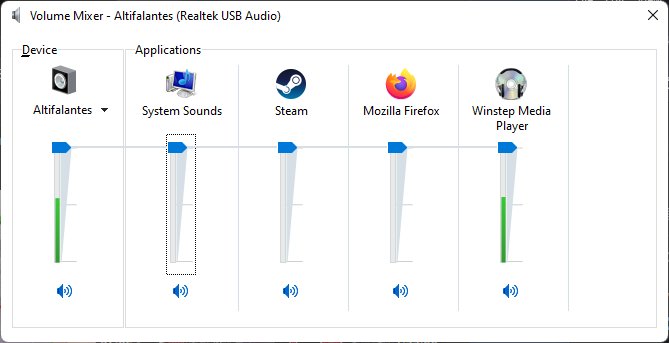| Print view | Previous topic | Next topic |
| Board index : Winstep Forums : General Discussion | Page 1 of 1 |
[ 5 posts ] |
| Author | Message | |||
|---|---|---|---|---|
| Windy |
Post subject: Docks and WorkShelf Volume Issue
|
|||
|
Joined: Wed Aug 05, 2009 3:47 pm Posts: 914 |
|
|||
| Back to top | |
|||
| winstep |
Post subject: Re: Docks and WorkShelf Volume Issue
|
||||||
Joined: Thu Feb 26, 2004 8:30 pm Posts: 11933 |
|
||||||
| Back to top | |
||||||
| Windy |
Post subject: Re: Docks and WorkShelf Volume Issue
|
|||
|
Joined: Wed Aug 05, 2009 3:47 pm Posts: 914 |
|
|||
| Back to top | |
|||
| winstep |
Post subject: Re: Docks and WorkShelf Volume Issue
|
||||||
Joined: Thu Feb 26, 2004 8:30 pm Posts: 11933 |
|
||||||
| Back to top | |
||||||
| Windy |
Post subject: Re: Docks and WorkShelf Volume Issue
|
|||
|
Joined: Wed Aug 05, 2009 3:47 pm Posts: 914 |
|
|||
| Back to top | |
|||
 
|
Board index : Winstep Forums : General Discussion | Page 1 of 1 |
[ 5 posts ] |
| Who is online |
|---|
Users browsing this forum: No registered users and 69 guests |
| You cannot post new topics in this forum You cannot reply to topics in this forum You cannot edit your posts in this forum You cannot delete your posts in this forum You cannot post attachments in this forum |