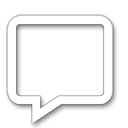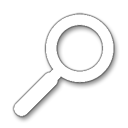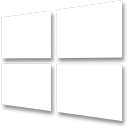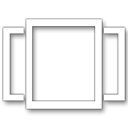| Print view | Previous topic | Next topic |
| Board index : Winstep Forums : General Discussion | Page 3 of 7 |
[ 98 posts ] | Go to page Previous 1, 2, 3, 4, 5, 6, 7 Next |
| Author | Message | |||
|---|---|---|---|---|
| Windy |
Post subject: Re: So, what's next after v17.12?
|
|||
|
Joined: Wed Aug 05, 2009 3:47 pm Posts: 914 |
|
|||
| Back to top | |
|||
| winstep |
Post subject: Re: So, what's next after v17.12?
|
||||||
Joined: Thu Feb 26, 2004 8:30 pm Posts: 11933 |
|
||||||
| Back to top | |
||||||
| Vlad |
Post subject: Re: So, what's next after v17.12?
|
|||
|
Joined: Thu Oct 05, 2017 1:28 pm Posts: 157 |
|
|||
| Back to top | |
|||
| Windy |
Post subject: Re: So, what's next after v17.12?
|
|||
|
Joined: Wed Aug 05, 2009 3:47 pm Posts: 914 |
|
|||
| Back to top | |
|||
| leifel |
Post subject: Re: So, what's next after v17.12?
|
|||
|
Joined: Tue Aug 12, 2014 6:57 am Posts: 1 |
|
|||
| Back to top | |
|||
| winstep |
Post subject: Re: So, what's next after v17.12?
|
||||||
Joined: Thu Feb 26, 2004 8:30 pm Posts: 11933 |
|
||||||
| Back to top | |
||||||
| Windy |
Post subject: Re: So, what's next after v17.12?
|
|||
|
Joined: Wed Aug 05, 2009 3:47 pm Posts: 914 |
|
|||
| Back to top | |
|||
| winstep |
Post subject: Re: So, what's next after v17.12?
|
||||||
Joined: Thu Feb 26, 2004 8:30 pm Posts: 11933 |
|
||||||
| Back to top | |
||||||
| winstep |
Post subject: Re: So, what's next after v17.12?
|
||||||
Joined: Thu Feb 26, 2004 8:30 pm Posts: 11933 |
|
||||||
| Back to top | |
||||||
| winstep |
Post subject: Re: So, what's next after v17.12?
|
||||||
Joined: Thu Feb 26, 2004 8:30 pm Posts: 11933 |
|
||||||
| Back to top | |
||||||
| winstep |
Post subject: Re: So, what's next after v17.12?
|
||||||
Joined: Thu Feb 26, 2004 8:30 pm Posts: 11933 |
|
||||||
| Back to top | |
||||||
| Windy |
Post subject: Re: So, what's next after v17.12?
|
|||
|
Joined: Wed Aug 05, 2009 3:47 pm Posts: 914 |
|
|||
| Back to top | |
|||
| winstep |
Post subject: Re: So, what's next after v17.12?
|
||||||
Joined: Thu Feb 26, 2004 8:30 pm Posts: 11933 |
|
||||||
| Back to top | |
||||||
| Windy |
Post subject: Re: So, what's next after v17.12?
|
|||
|
Joined: Wed Aug 05, 2009 3:47 pm Posts: 914 |
|
|||
| Back to top | |
|||
| winstep |
Post subject: Re: So, what's next after v17.12?
|
||||||
Joined: Thu Feb 26, 2004 8:30 pm Posts: 11933 |
|
||||||
| Back to top | |
||||||
 
|
Board index : Winstep Forums : General Discussion | Page 3 of 7 |
[ 98 posts ] | Go to page Previous 1, 2, 3, 4, 5, 6, 7 Next |
| Who is online |
|---|
Users browsing this forum: Google [Bot], nexter and 87 guests |
| You cannot post new topics in this forum You cannot reply to topics in this forum You cannot edit your posts in this forum You cannot delete your posts in this forum You cannot post attachments in this forum |