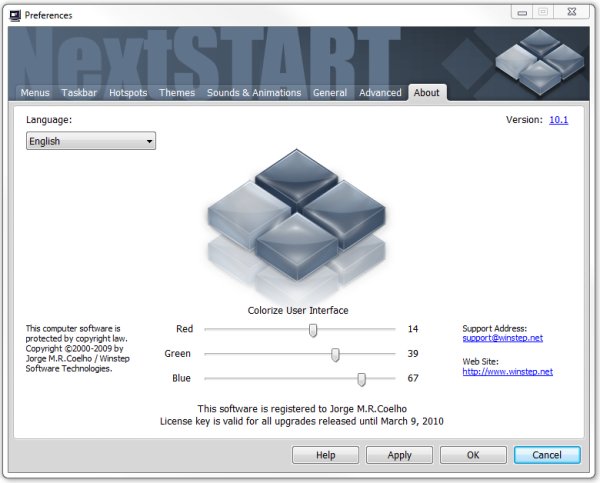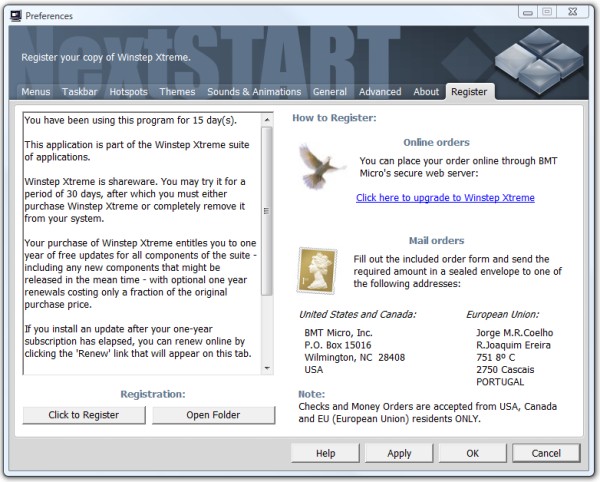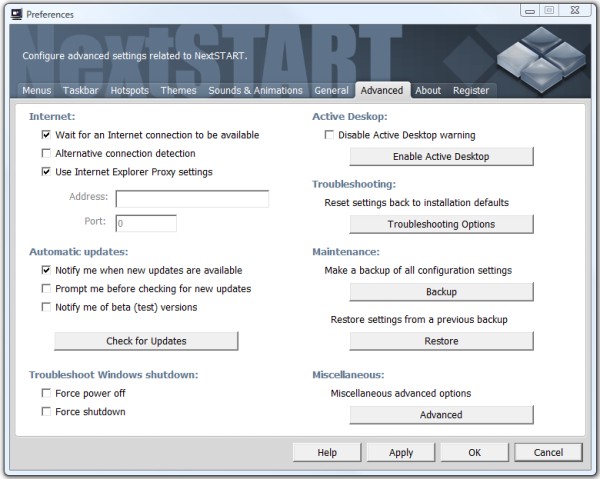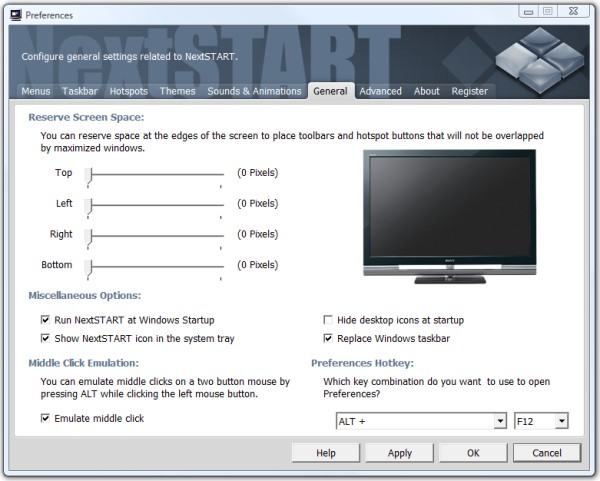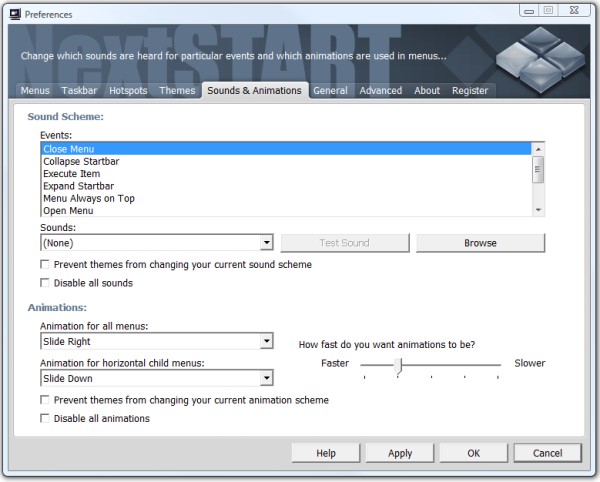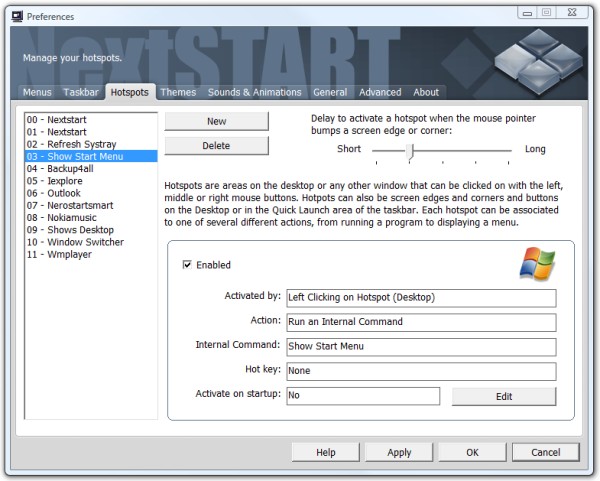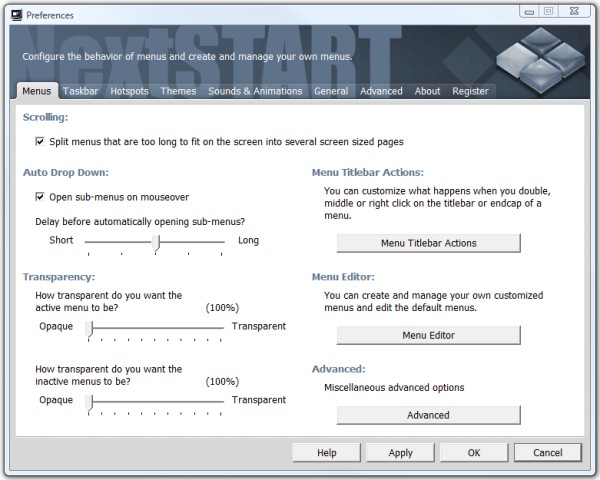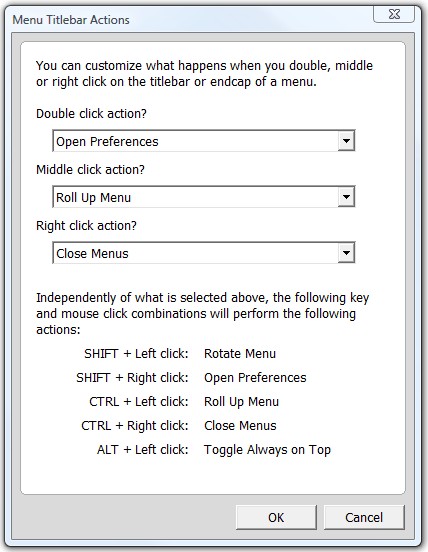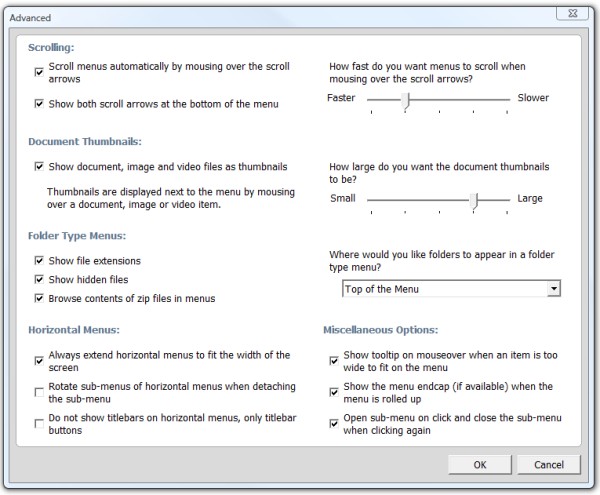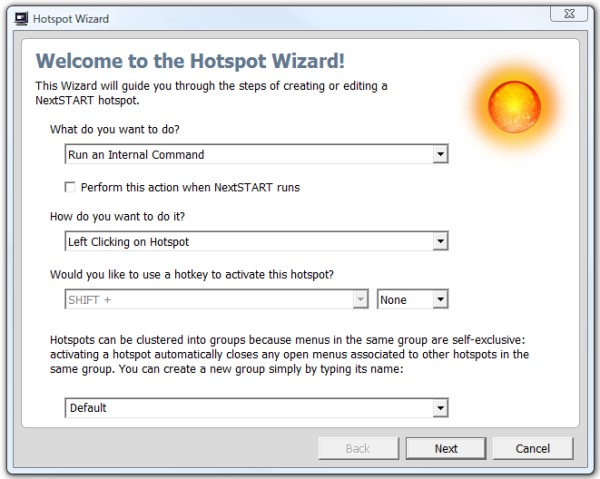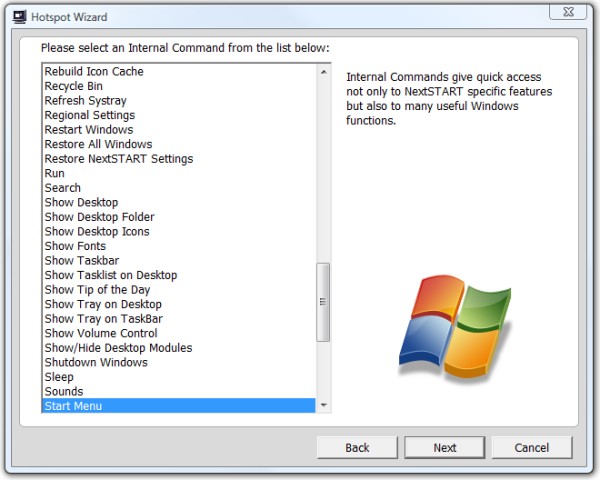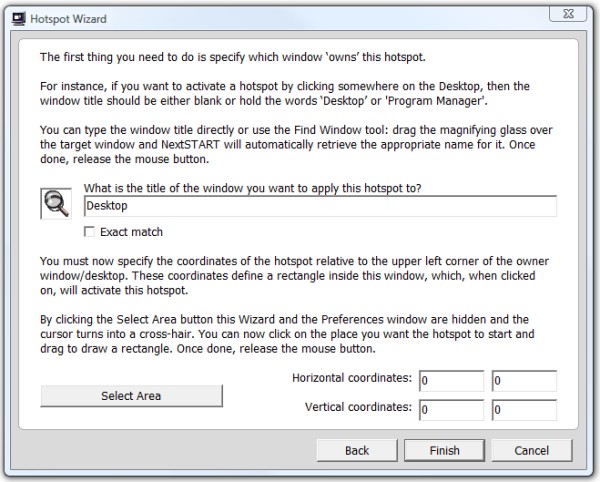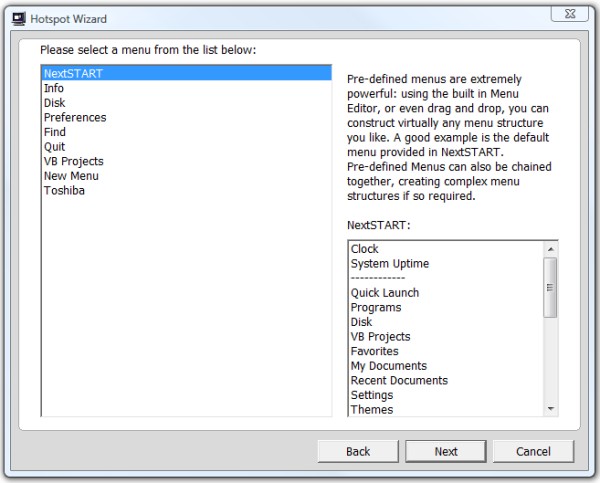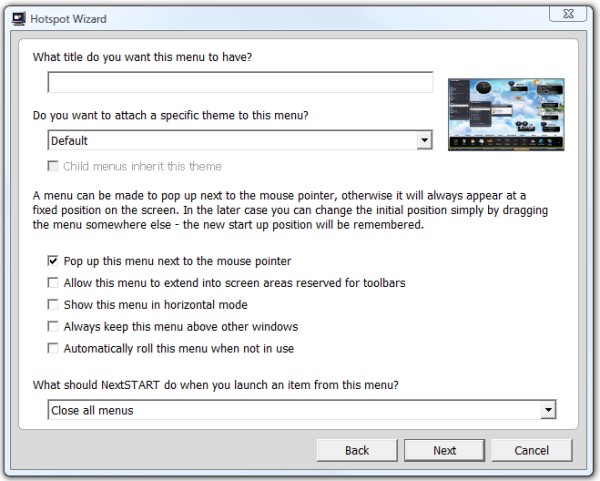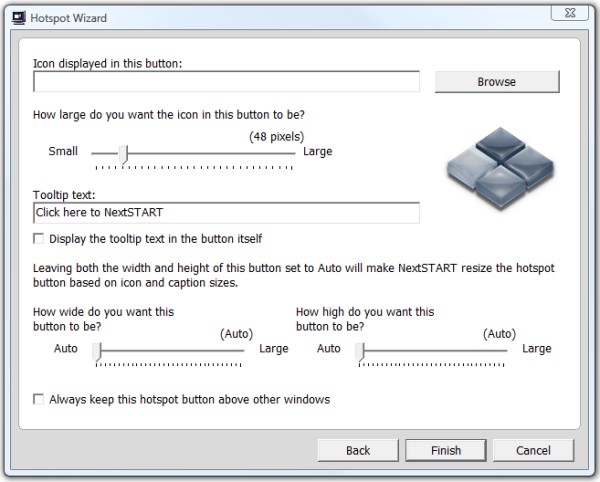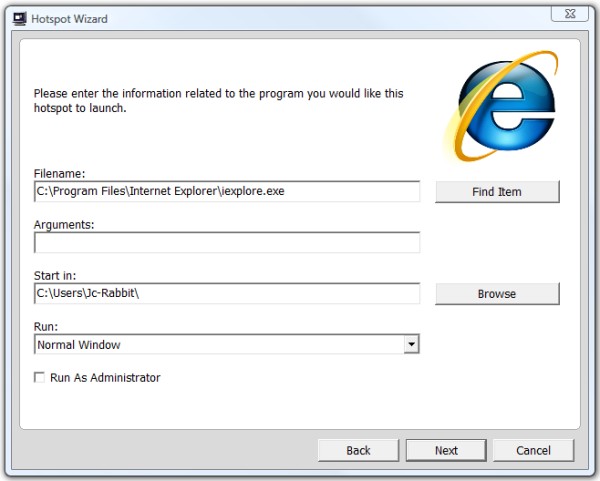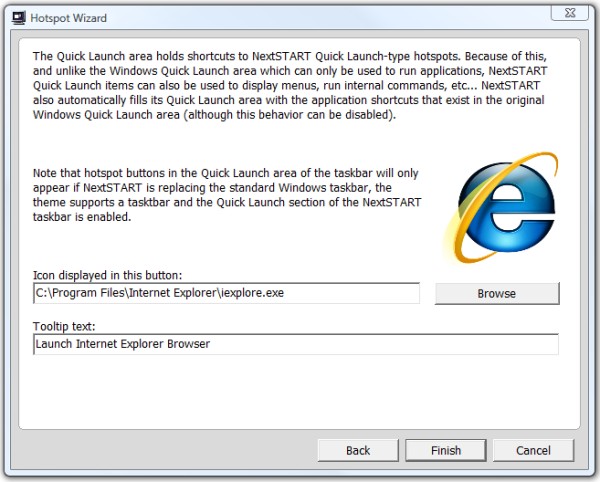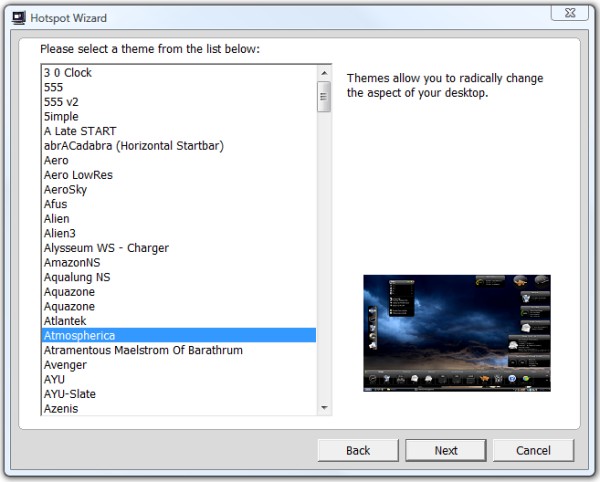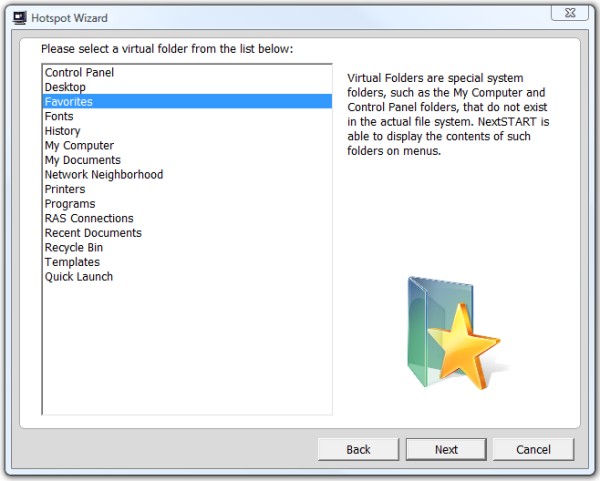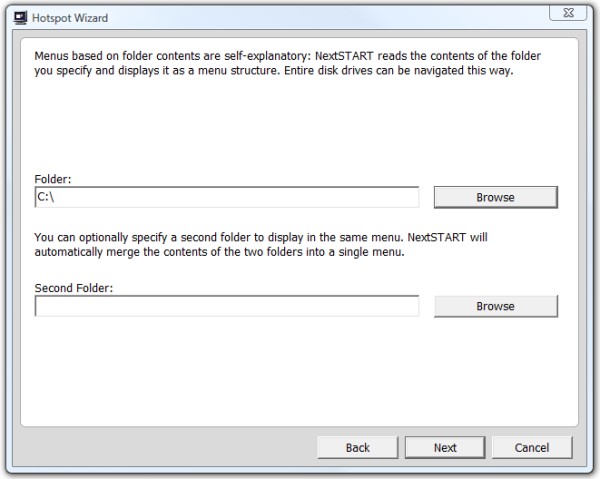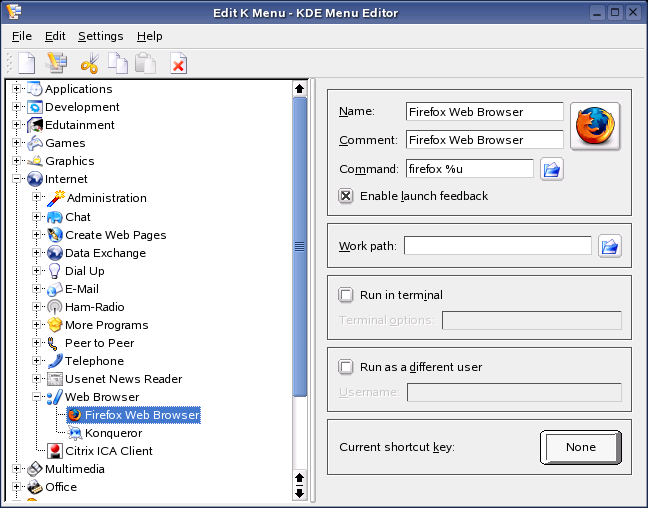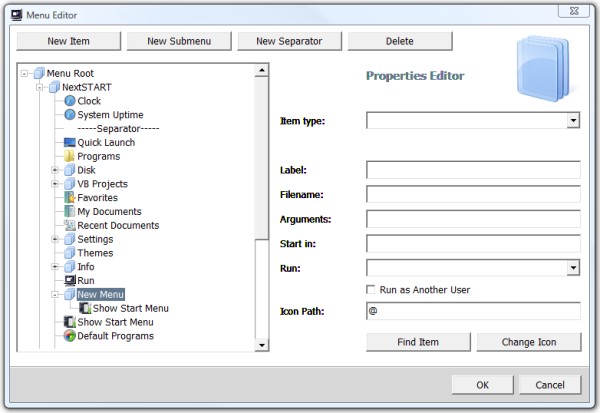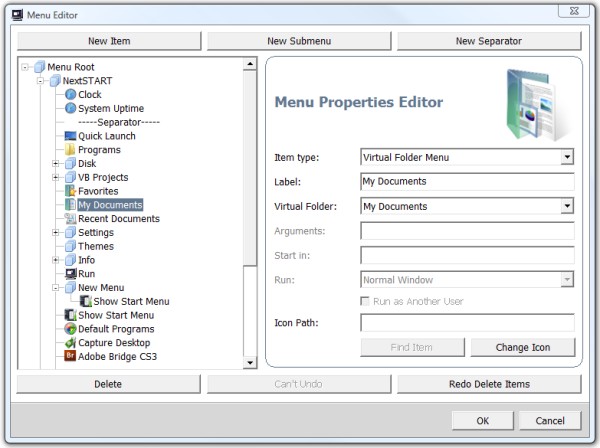Sneak Preview: NextSTART Preferences using the new UI.
Users browsing this forum: Google [Bot] and 11 guests
| Print view | Previous topic | Next topic |
| Board index : Winstep Forums : General Discussion | Page 1 of 4 |
[ 55 posts ] | Go to page 1, 2, 3, 4 Next |
| Author | Message | ||||||
|---|---|---|---|---|---|---|---|
| winstep |
Post subject: Sneak Preview: NextSTART Preferences using the new UI.
|
||||||
Joined: Thu Feb 26, 2004 8:30 pm Posts: 12711 |
|
||||||
| Back to top | |
||||||
| gjbth |
Post subject:
|
|||
|
Joined: Fri Nov 07, 2008 6:36 am Posts: 181 Location: Durham, England |
|
|||
| Back to top | |
|||
| winstep |
Post subject:
|
||||||
Joined: Thu Feb 26, 2004 8:30 pm Posts: 12711 |
|
||||||
| Back to top | |
||||||
| RikD |
Post subject:
|
|||
|
Joined: Fri Feb 18, 2005 9:12 pm Posts: 64 Location: Ireland |
|
|||
| Back to top | |
|||
| winstep |
Post subject:
|
||||||
Joined: Thu Feb 26, 2004 8:30 pm Posts: 12711 |
|
||||||
| Back to top | |
||||||
| gjbth |
Post subject:
|
|||
|
Joined: Fri Nov 07, 2008 6:36 am Posts: 181 Location: Durham, England |
|
|||
| Back to top | |
|||
| winstep |
Post subject:
|
||||||
Joined: Thu Feb 26, 2004 8:30 pm Posts: 12711 |
|
||||||
| Back to top | |
||||||
| gjbth |
Post subject:
|
|||
|
Joined: Fri Nov 07, 2008 6:36 am Posts: 181 Location: Durham, England |
|
|||
| Back to top | |
|||
| winstep |
Post subject:
|
||||||
Joined: Thu Feb 26, 2004 8:30 pm Posts: 12711 |
|
||||||
| Back to top | |
||||||
| kutagh |
Post subject:
|
|||||
Joined: Tue Oct 13, 2009 3:19 pm Posts: 266 |
|
|||||
| Back to top | |
|||||
| gjbth |
Post subject:
|
|||
|
Joined: Fri Nov 07, 2008 6:36 am Posts: 181 Location: Durham, England |
|
|||
| Back to top | |
|||
| kwickone |
Post subject:
|
||||
|
Joined: Mon Nov 24, 2008 6:14 pm Posts: 116 Location: Colorado, USA |
|
||||
| Back to top | |
||||
| winstep |
Post subject:
|
||||||
Joined: Thu Feb 26, 2004 8:30 pm Posts: 12711 |
|
||||||
| Back to top | |
||||||
| winstep |
Post subject:
|
||||||
Joined: Thu Feb 26, 2004 8:30 pm Posts: 12711 |
|
||||||
| Back to top | |
||||||
| gjbth |
Post subject:
|
|||
|
Joined: Fri Nov 07, 2008 6:36 am Posts: 181 Location: Durham, England |
|
|||
| Back to top | |
|||
 
|
Board index : Winstep Forums : General Discussion | Page 1 of 4 |
[ 55 posts ] | Go to page 1, 2, 3, 4 Next |
| Who is online |
|---|
Users browsing this forum: Google [Bot] and 11 guests |
| You cannot post new topics in this forum You cannot reply to topics in this forum You cannot edit your posts in this forum You cannot delete your posts in this forum You cannot post attachments in this forum |