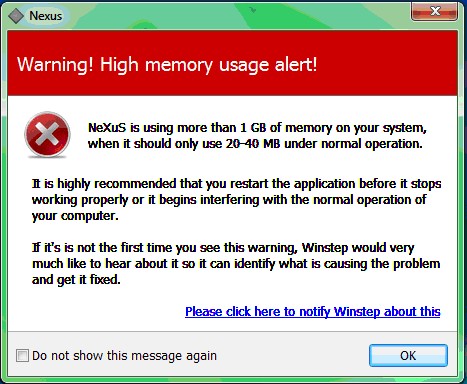Have you received a red high memory usage alert?
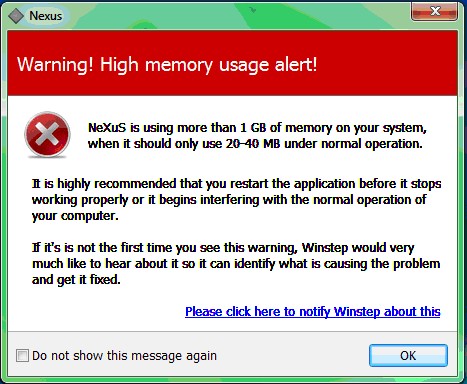
If so, Winstep needs your help to identify and fix the cause of the problem.
Please note that this is not a problem new or specific to v12.2, so rolling back to v10.10 or an earlier version
will only hide the issue.
Pre-v12.2, some users were reporting either high memory usage or a general system slow down via the uninstall survey, something which is not normal and eventually led Winstep to suspect some kind of a memory leak problem.
Unfortunately due to the nature of uninstall surveys, details were lacking, and most users either did not leave an email address or ignored attempts made to learn more about the issue.
As such and to confirm suspicions, in v12.2 the application's own memory usage started being actively monitored and the alert you see above shown if it exceeded 1 GB.
As you can see, we don't want to hide the problem - we want to fix it!We now have a confirmation that the memory leak is real, but we have yet to identify the circumstances behind it.
Please note that this is not a common problem. If it were, the Winstep forums would be filled with messages reporting it - but they aren't.
This type of problem is very difficult to diagnose and fix: we are unable to reproduce it here and it only happens to a small minority of users. Without being able to reproduce it, we don't understand the causes and what is necessary to fix it.
At this point it could be anything from 3rd party software interfering with Winstep software to an unusual combination of settings.
As such, it's necessary to get detailed reports from as many users afflicted by this issue as possible, in order to find some sort of common denominator.
For instance, v12.2 fixes an issue that only happened on systems with hybrid Intel/nVidia graphic chipsets - the issued was fixed internally the very day we realized what all the users reporting the problem had in common.
If you have seen the High Memory Usage Alert, please make the following tests and post what your findings are:1. Open Preferences, go to the Advanced tab and make a Backup to save your current settings and dock contents (you can restore later through the Restore button).
Now go to the Advanced tab, click Troubleshooting Options, then 'Reset Contents', exit Preferences, exit the application, now run it again.
Do you still get the red memory usage warning dialog after doing the above?
Doing this will allows us to establish if the problem is because of something that is on the dock and not because of some weird combination of settings.
If you do NOT get the warning dialog after doing the above, then the problem has to do with one or more of the shortcuts on your dock.
2. If you still get the red memory usage warning dialog after doing the previous step, open Preferences, go to the Advanced tab, click Troubleshooting Options and then 'Reset Everything'. Click Ok, exit Preferences, exit the application, run it again.
If you still get the red warning dialog after this, then my guess is that some 3rd party software is interfering with the software and causing it to leak memory.
If you do NOT get the red warning dialog, then the problem is somewhere in the combination of settings you were using.
###
Anyway, try to be as detailed in your answers as possible please - the devil is ALWAYS on the details.

Thanks in advance and best regards,